Dyersburg Electric System
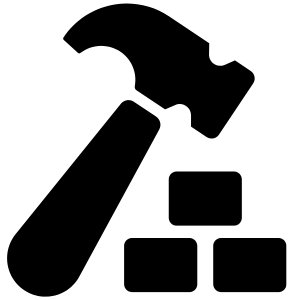
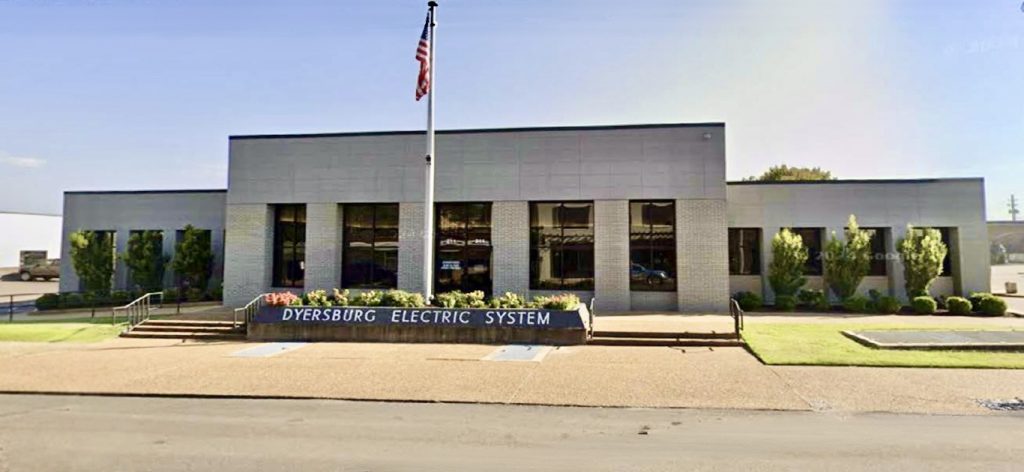
Since 1902, Dyersburg Electric System has proudly served the Dyersburg community, starting with the purchase of a light and water plant. In 1957, DES partnered with the Tennessee Valley Authority (TVA) to provide affordable, reliable electricity at wholesale rates. Today, DES remains committed to delivering safe, reliable, and competitively priced energy solutions. As a municipally owned utility, we promote growth, economic development, and efficient energy use. Governed by a five-member board, DES continues to provide exceptional service to meet the needs of Dyersburg’s residents and businesses.

Unlock energy savings in 2026! ⚡️📉
Is your system running as efficiently as it could be? Register now for TVA EnergyRight 's Compressed Air Training to learn how to:
✅ Cut waste
✅ Improve system performance
✅ Boost your energy savings
📅 When: January 21-22
🔗 Register here: energyright.com/business-industry/compressed-air-training/
Don't let your savings vanish into thin air! 💨 ... See MoreSee Less
0 CommentsComment on Facebook
New year, new energy-saving habits! 🏠✨
Start saving energy and money this year with these resolutions:
💡 Upgrade to LED lightbulbs for longer-lasting bulbs in any shade.
🚪 Switch those lights off before leaving the house.
🔌 Use smart plugs and never worry if you forgot to turn off your hair tools or heated blanket again!
❄️ Upgrade your home's insulation and claim a TVA EnergyRight rebate from $300–$500.
Discover insulation rebates and more at EnergyRight.com/rebates.
#EnergySaving #HomeImprovement #TVAEnergyRight #NewYear2026 ... See MoreSee Less
0 CommentsComment on Facebook
... See MoreSee Less
0 CommentsComment on Facebook
Please see the image below for details regarding our New Year’s Day office closure. ... See MoreSee Less
0 CommentsComment on Facebook
All service has been restored. We appreciate your patience as the work was safely completed. If you are still experiencing an outage please report it our office or to ... See MoreSee Less
Dyersburg Electric System Outage Map
hometowngrid.com
Real-time power outage map and updates for all areas served by Dyersburg Electric System.0 CommentsComment on Facebook
We have an outage effecting customers along Hwy 210, old Hwy 20, hwy 412, Bonicord area, and Tigrett. A vehicle has hit a pole and crews are evaluating now. ... See MoreSee Less
4 CommentsComment on Facebook